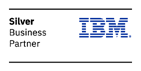OnTune is designed to be quick to set up and easy to use, however there are several modules that need to be installed separately depending on your system and monitoring configuration. For simplicity, we recommend first time and trial users use the “onTune installer with MariaDB “ package. For those who have MySQL installed and running in your environment, use the “onTune installer” package.
For more complex or different configurations, please refer to the Documentation.
* Please execute all programs as administrator *
Single Machine Test Install in Windows with built in MariaDB
- Download the “onTune installer with MariaDB” package and unzip
- Execute onTunev4_setup(MariaDB).exe
- Locate and Execute OnTuneViewer.exe (within the OnTune folder in Program Files)
- Execute OntuneAdmin.exe and leave the configuration details in their default settings
- Click the License tab and Register/Update your installation, using the .LIC file found in the original Ontune package zip file
- Locate and Unzip onTune_agent 4.21.09.zip from the OnTune/agent directory into a directory of your choosing
- Execute AgentConfig.exe from the Ontune Agent install directory, making sure to check the Windows
- You are now ready to monitor your PC’s performance and resource utilization via onTune Viewer Service button and Hostname Button.
Single Machine Test Install in Windows with MySQL already installed and running
- Create MySQL DB, user and grant privileges
- Run MySQL and access MySQL as root using client program.
- Create onTune database.
- create database ontune;
- Create onTune user.
- create user ‘ontune’@’%’ ‘teemstone’;
- Grant privileges.
- grant all privileges in ontune.* to ‘ontune’@’%’ – ‘teemstone’ with grant option;
- Set IP Address.
- grant all privileges in ontune.* to ‘ontune’@’127.0.0.1’ – ‘teemstone’ with grant option;
- Grant IP access privileges.
- grant all privileges in ontune.* to ‘ontune’@’localhost’ – ‘teemstone’ with grant option;
- Apply settings.
- flush privileges;
- Download the “onTune installer” package and unzip
- Execute onTunev4_setup.exe
- Locate and Execute OnTuneViewer.exe (within the OnTune folder in Program Files)
- Execute OntuneAdmin.exe and leave the configuration details in their default settings
- Click the License tab and Register/Update your installation, using the .LIC file found in the original Ontune package zip file
- Locate and Unzip onTune_agent 4.21.09.zip from the OnTune/agent directory into a directory of your choosing
- Execute AgentConfig.exe from the Ontune Agent install directory, making sure to check the Windows Service button and Hostname Button.
- You are now ready to monitor your PC’s performance and resource utilization via onTune Viewer Service button and Hostname Button.
Troubleshooting:
- Make sure you execute all programs in administrator mode.
- You may need to restart your computer and all programs after completing installation.
- You may need to run Ontune Agent first before starting Ontune Admin and OnTune Viewer
- You may need to force execute the onTune Agent by running AgentExecuter.exe in the agent install directory.
- You may need to wait a for several seconds before the onTune Agent, onTune Admin and onTune viewer are able to connect to each other
- You may need to close and reopen onTune viewer windows in order to refresh the connection.
- For more advanced troubleshooting, please refer to the documentation
Using the onTune Viewer:
- Expand the directory tree on the left hand side of the screen until you see your PC name
- Right click on your PC name in order to see performance monitoring windows and reporting options. You may need to expand or resize the new windows in order to see the data stream.